Artists often hire a marketing company (like us!) to help run their Facebook and Instagram accounts, create posts, and run advertising. In order for us to do that, we need some level of access to your Facebook Page and/or Instagram account. Assuming you don’t want to give us your username and password, you need to grant us access using the following methods below.
Table of Contents
What is Facebook Admin access?
Facebook allows page owners to give other users the ability to control their page by granting them a Page Role. Admin is the highest level of access. Other Page Roles are Editor, Moderator, Advertiser, Analyst or Community Manager. You can visit Facebook to learn more about Facebook Page roles.
Why Would An Artist Want To Give An Advertiser Facebook Admin Access?
The average new artist’s Facebook Page is tumbleweeds, typically because new artists go on their pages every few weeks, paste a link into a post, hit Share, and call it a day. Your posts should be high-quality, and high-quality posts should be getting in front of as many people as possible. Therefore, the three main reasons to give someone else admin access to your Facebook Page are:
To help you with posting
Facebook isn’t Twitter. Facebook users expect more from a post than a link and a few words. Nobody wants you to post on Facebook as much as you tweet, but once or twice a week should be your bare minimum. If you aren’t gonna do it, you need to find a marketing professional and grant them admin access to your Facebook page, so they can create and supervise your posts for you.
To help you with advertising
With a steady supply of the right content and a respectable ad budget, an experienced Facebook advertiser can, over time, create a huge source of new listeners for you. But getting real results entails much more than just hitting Boost. Again, you can handle advertising yourself, or you hire an advertiser, and give them admin access to run advertising on your posts for you.
To help you with Instagram
Many artists overlook Facebook as a source of new fans (which we at 360 Promo consider a mistake). On the other hand, Instagram is a priority for almost every artist, so the fact that Facebook Admin access also allows others to control your Instagram account is normally reason enough to consider it.
Where the problems start
If you decide to hire help, that person will need Admin or Advertiser access to your Facebook page – and here is where the pain normally begins. Inexperienced marketers will ask you to send them an invitation to control your page as an Admin or Advertiser, which quickly devolves into umpteen emails and video calls because you don’t know how to send the invitation from your end, and/or the marketer doesn’t know where to find the invitation on their end.
However, if you hire a professional, giving them admin access to your Facebook page will be a breeze, because professionals use Facebook Business Manager, a sophisticated interface used which allows high-level control of multiple Facebook Pages. Among many other perks, Business Manager allows users to send access requests to Facebook Pages the user wants to control. All the page owner has to do is find the request, and accept it.
A Quick Facebook Business Manager Crash Course
Facebook Business Manager is a complex beast, which is why understanding the basics will minimize headaches.
A Quick Glossary Of Common Facebook Business Account Terms
When navigating your Business Manager dashboard you will see repeated mention of these terms. Here’s what they mean.
Pages
Let’s say you’re an artist who wants to work with an advertiser, and you’re just starting out with your Facebook Page, and an Instagram account to go with it. In this situation, all you need to do (after connecting your Facebook and Instagram accounts), is grant access to your Facebook Page and you’re ready to rock and roll. Normally when an advertiser gains access to a Facebook Page, that means he also has access to the Instagram Account that is connected to that Facebook Page.
Business Accounts
Now, let’s say you’re an artist manager, for example. That means you may have several Facebook Pages, one for each of your artists. You want to be able to control all these pages from one place, which means you now need a Facebook Business Account, which will operate as an umbrella for all these smaller accounts. Here’s how to set that up.
Assets
Once you have a Business Account you’ll see lots more mentions of Assets. Assets are Meta entity that the Business Account controls, including:
- Instagram accounts
- Facebook pages
- Whatsapp accounts
- ad accounts
For example, if a Business Account belongs to an artist manager who managers 10 artists, and each of those artists has both a Facebook page and an Instagram account, that means the artist manager’s Business Account controls 20 assets.
Partners
If an artist grants access to their Facebook Page, that Page will show up in the Pages section of the advertiser’s Business Account. But if someone with a Business Accounts grants access to their Business Account, then that Business Account will also show up in the Partners section of the advertiser’s Business Manager. From here, that Partner can grant access to any asset it controls, and the advertiser can also request access to any of those assets.
People
Just as a business is normally made up of many people, a Business Account will have many individual people who go inside to operate it. Each one of these people have their own personal Facebook profile, and each one of those profiles must be added to the Business Account in order for them to gain access. Similarly, once a Partner Asset has been made available to a Business Account, the Business Account’s owner must add the people within his business who will be operating those assets. For instance, if Dave Smith is a person in your Business Account and he will be handling posting for a singer who has shared her Instgram account as an asset with your business, Dave must be added to that asset – simply adding that Instagram account to your Business Account is not enough.
Business Account Access VS People Access
This is an extremely important thing to understand and remember when trying to execute any of the steps below.
After an advertiser has successfully added any kind of Asset to their Business Account (Instagram Account, Facebook Page, etc), they must also assign People in their Business the access to control those Assets.
Someone from your organization is going to have to log into your Business Account then do all the posting and ads for the new artist who’s just granted your organization admin access. That person from your organization will log into your Business Account, and then into the artist’s accounts, using their personal Facebook profile. If their personal Facebook profile has not been added to their assets as a designated user, they won’t be able to access it and nothing will happen. So after your Business Account is granted access to the artist’s account, the root user of the Business Account must assign the correct permissions to the members of the team who will be handling the job.
Facebook Page Access
In the majority of situations, Facebook Page access is all an artist needs to give a marketing agency in order for them to post and advertise on your Facebook and Instagram, as long as you’ve connected your Facebook to your Instagram (steps on that here).
How to request admin access to a Facebook Page (for advertisers)
In the first step, the advertiser must send a request for admin access to the artist’s Facebook Page. That’s right, artists don’t have to invite someone to access their Facebook Page. As long as the advertiser knows the artist’s Facebook Page URL, and they can send the artist a request.
Log into Facebook Business Manager
Using a desktop or laptop, log into your Facebook Business Manager at business.facebook.com. If you’re an advertiser and you don’t have Business Manager set up yet, go here to learn how to set up your Facebook Business Manager account.
Request Access To The Facebook Page
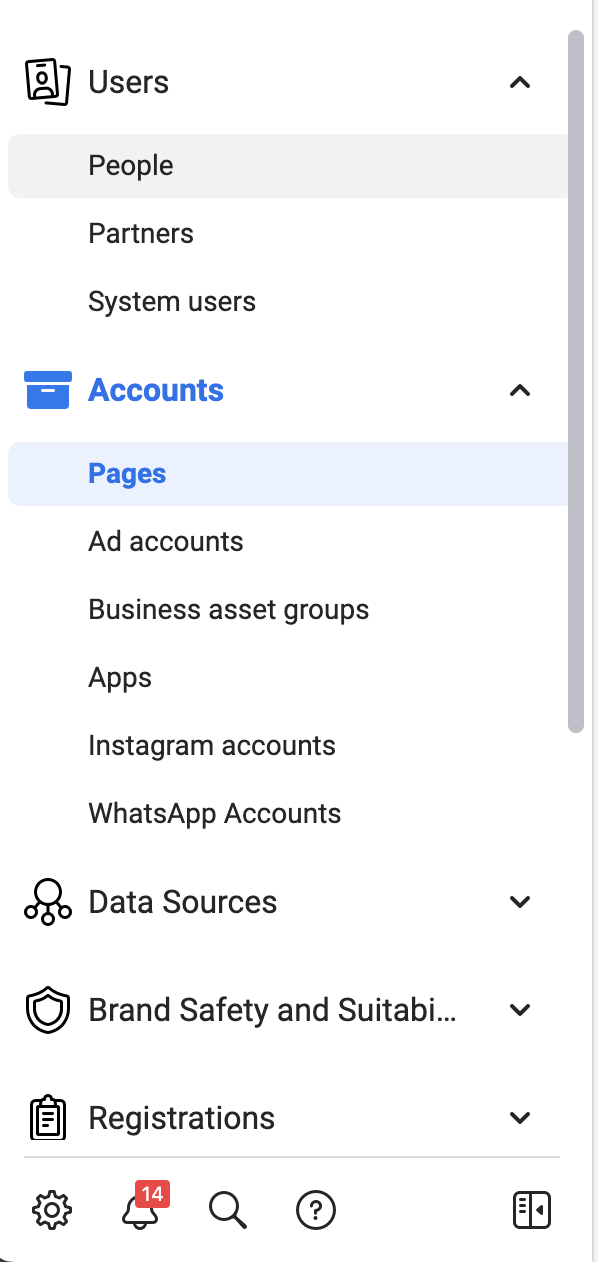
- Once you’re in your Facebook Business Manager account, select Settings (the cog icon to the bottom left of your screen).
- From there, select Pages in the vertical navbar on the left of your screen (or click here if you’re already logged in).
- Select the blue Add button near the center of the screen, then select Request Access To A Page from the dropdown menu.
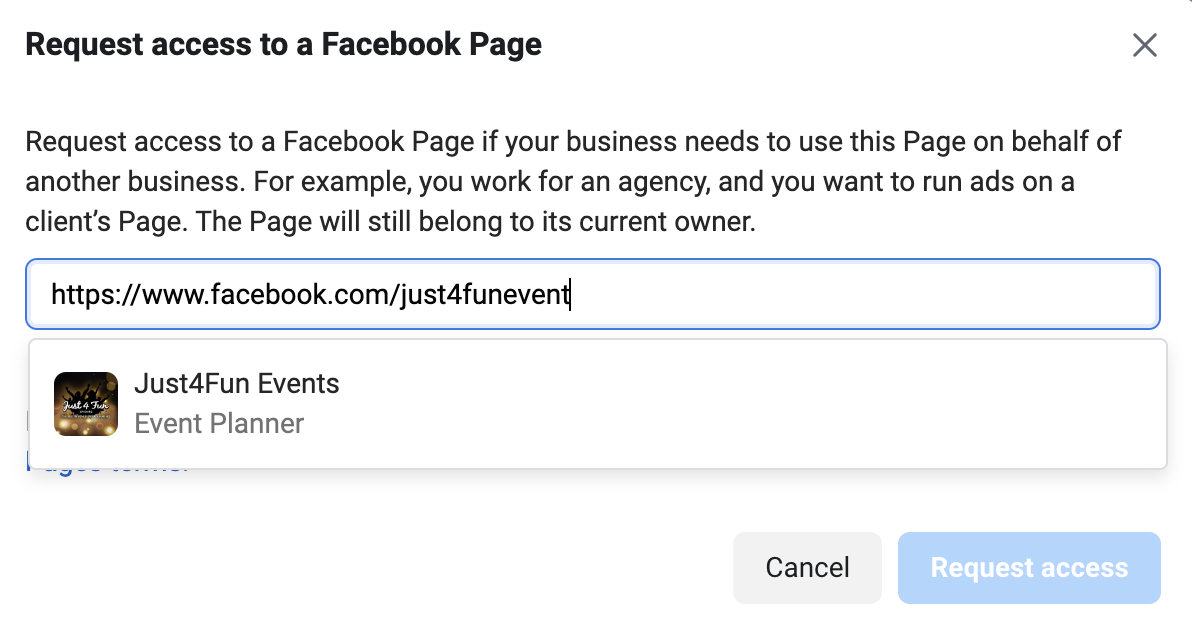
- A window titled Request access to a Facebook Page will appear, with an empty field. Paste the artist’s Facebook Page URL into the field, then select the Page from the automatic pop-up.
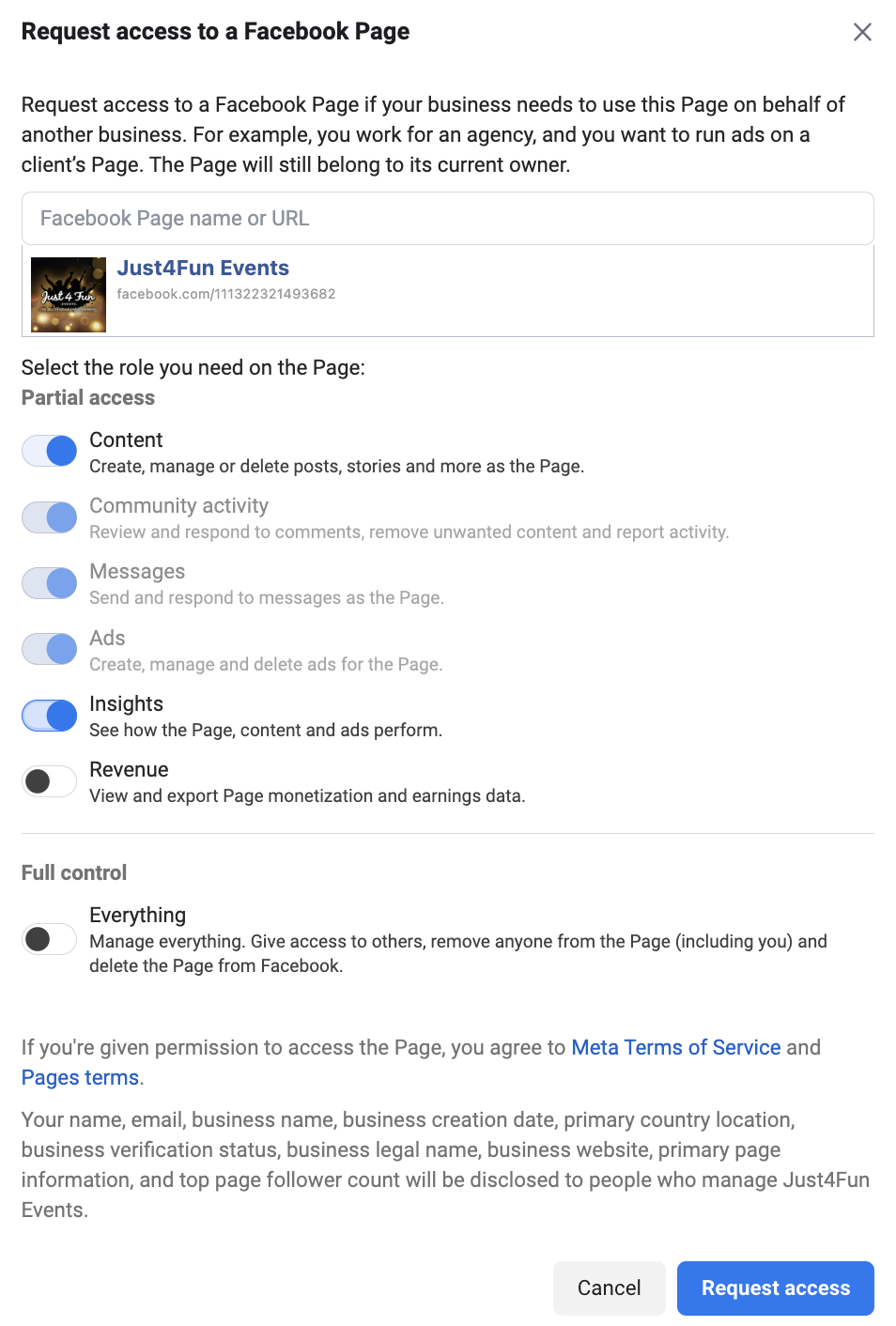
- The window will expand, allowing you to select the role you need on the Page. Partial Access is the option you should select, because it gives you all the permissions you need to create content, run ads and view statistics, but not so much access that you endanger the channel should your account get hacked (which is a very real concern). Select Partial Access, then select Request Access. A window will appear, saying A request has been sent asking the people who manage (page) to approve your request. We’ll let you know if your request is approved.
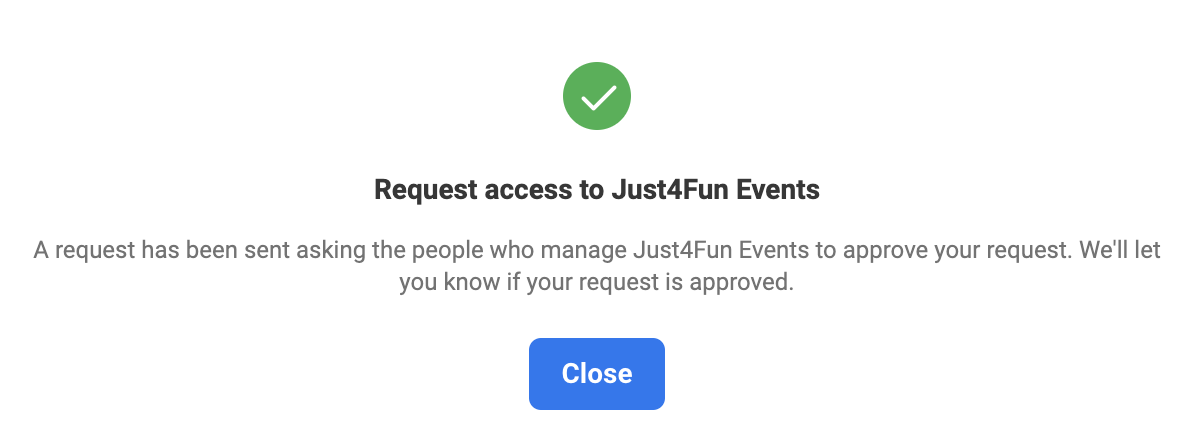
How to accept an admin access request to your Facebook Page (for artists)
On Desktop
Now that the business the artist wants to give Facebook access to has officially requested it, the artist has to find the admin request in their Facebook Page settings and accept it.
Log into your Facebook Page
- From your personal Facebook profile, select your profile pic at the top right of your screen, then select See All Profiles from the popup menu.
- A window will pop up titled Your Profiles And Pages. Select your Facebook Page.
Navigate to the Page Access section of your Facebook Page Settings
- The Facebook Admin Access request is in the Page Access section of your Facebook Page’s Settings area. If you’re currently logged into your Facebook Page you can click here to go straight there.
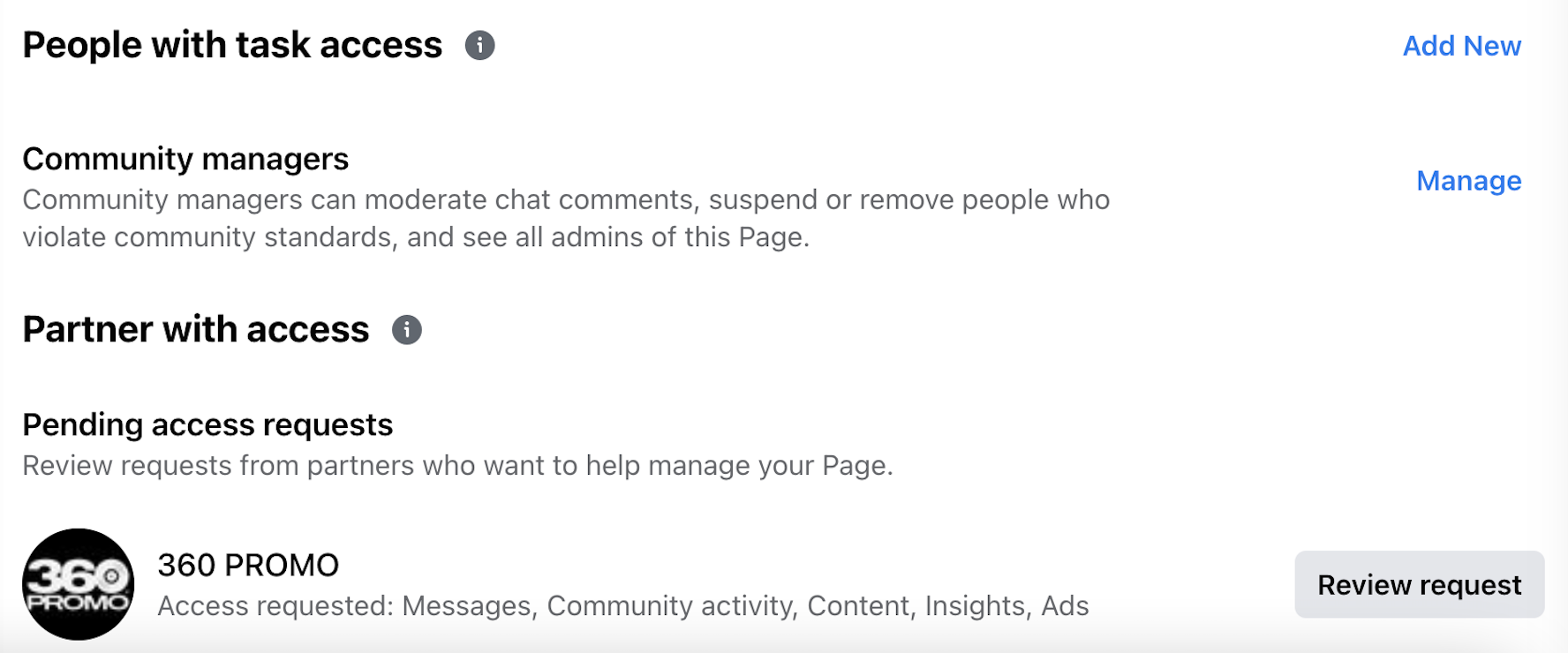
- Towards the bottom of the screen you’ll see the Pending access requests section. The admin access request will be there. Select the Review request button.
- A window will pop up titled Page Access Request. Select Next. Another window with the same name will pop up. Select the Accept button.
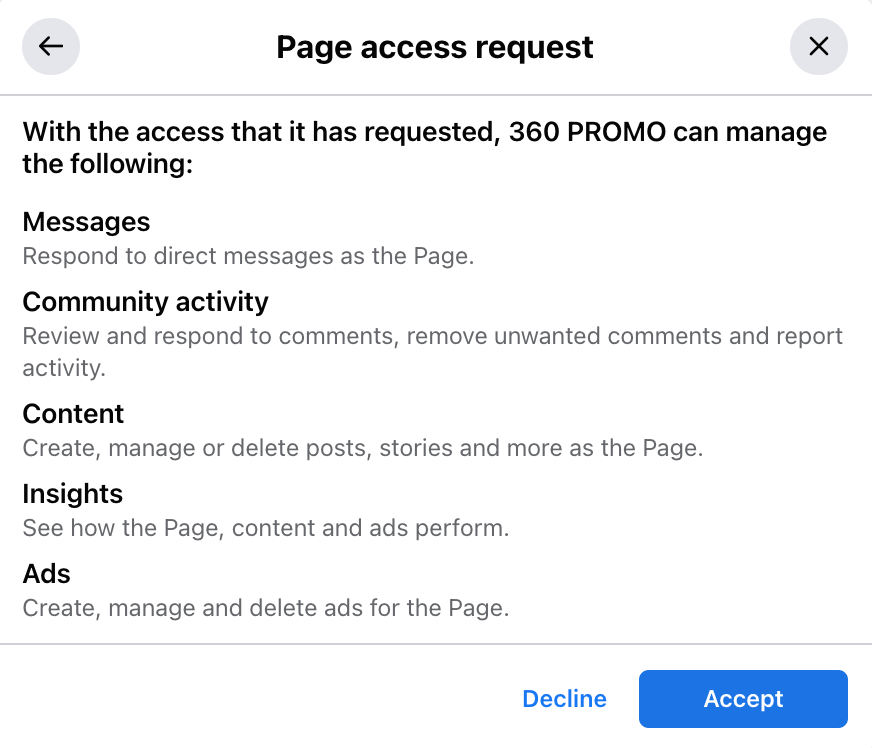
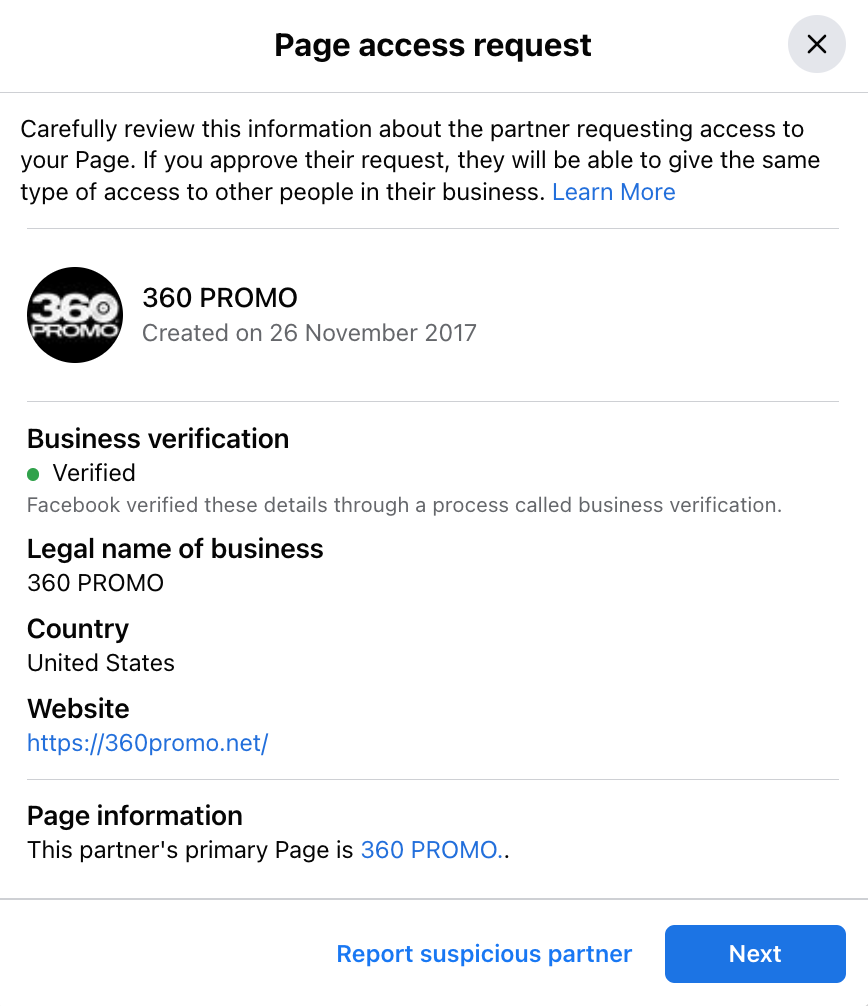
- A window will pop up asking for your Facebook password. Enter your password and select Confirm. You have now successfully given Facebook Page admin access to your advertiser. You can confirm this by viewing the People with task access section of your Manage and View Access area, where you should see the advertiser’s name and icon.
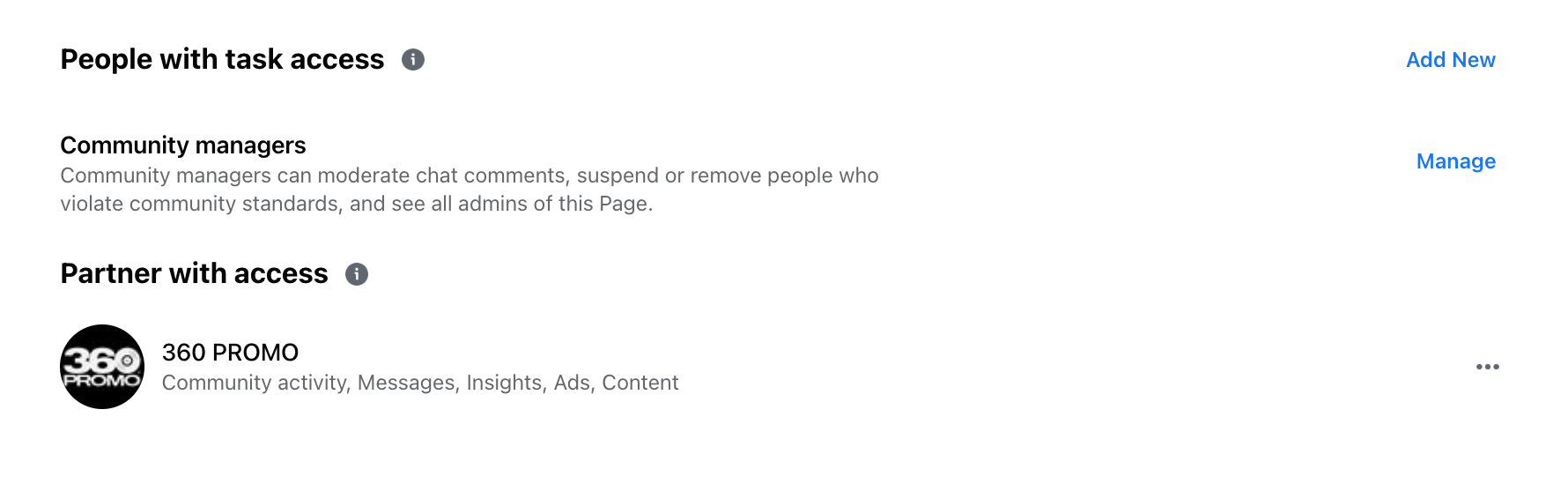
On iPhone
- On your Facebook app, select the Menu icon in the bottom right corner of your screen.
- Select the three dots at the top right of the next screen. Select your Facebook Page.
- Select the Menu icon in the bottom right corner of the next screen, similar to the first step.
- Select the Settings icon at the top of the screen.
- Select Page Settings (may be called Page Setup or something similar), then scroll down and select Page Access. You should see your access request.
On Android
- On your Facebook app, select your profile pic in the top right corner of your screen.
- Select Your Profiles & Pages, then select your Facebook Page.
- Once your app has switched to your Facebook Page, select your Page profile pic in the top right corner of your screen.
- In the next screen, select the Settings icon in the top center of your screen.
- The Page screen will appear. Select Page Settings in the top center of your screen.
- The Personal Information screen will appear. Scroll down and select Page Access. You will see your pending access request here. Select and approve.
How To Assign Yourself As A User On The Facebook Page (for advertisers)
So all the above has been executed correctly, yet the advertiser still don’t seem to have the ability to access the account or create posts. This can happen for a variety of reasons, but the most common reason is this: admin access to the artist’s account has been granted to the advertiser’s Business account, but the advertiser hasn’t added the specific people who will control the account as designated users on that account. Any member of the advertiser’s Business account that has admin access needs to be specifically added by name in order to access that artist’s account. For example, the advertiser’s Business account may have ten people who are authorized to use it. Any one of those people who wants to control the account of a client who’s granted admin access to the advertiser’s Business account must be added by name to that account.
- From your Ads Manager dashboard, click the Settings icon at the bottom left to be taken to your Business Settings page. In the left vertical navbar under Accounts, click Pages.
- You should now see a list of all the Pages this Business account has access to. Click on the Page you want to give yourself access to.

3. Click Assign People. A new Add People window will pop up. Select your name in the left vertical navbar of that window. In the Assign Access section of the window select Content, Ads and Insights then press the Assign button.
Instagram Account Access
Sometimes all the above will be executed perfectly correctly, but Meta Business Suite still won’t let advertisers post pictures and video to the artist’s Instagram account. In this situation, the artist needs to share their Instagram Account directly with the advertiser, then the advertiser needs to assign permissions to the specific people in their business who will be controlling the Instagram account.
Note: the artist will need the advertiser’s Facebook Business Account ID in order to complete this task. It’s a 15-digit number that can be found on the advertiser’s Business Info page in Business Manager.
Share Your Instagram As An Asset With The Advertiser’s Business Account (for artists)
- Log into your Meta Business Suite homepage. If you control more than one account from Meta Business Suite, make sure you are logged in under your main account. Click Settings at the bottom left.
- In the left vertical navbar select Instagram Accounts. In the new screen, click on the Instagram account you want to share. A new screen should pop up. Click on Assign Partners.
- A screen titled Share This Instagram Account With A Partner should pop up. Enter the Business ID of the Business account you want to share Instagram access with. Click on Content, Ads and Insights to assign them access to these functions, then click on Next.
Assign Yourself As A User On The Instagram Account (for advertisers)
Now that the artist has given access to their Instagram as an asset, the advertiser must add to the asset the people in his Business Account who will be handling the asset.
- In Business Settings, select Instagram Accounts. Select the relevant Instagram account, then click Instagram Account Access.
- Select Assign People. In the Add people and set permissions popuop screen, click the relevant names in the Select People left vertical navbar, then click Content, Ads and Insights in the Assign permissions section to the right, then click Assign.
Facebook Partner Access
As we discussed above, a Business Account can send a request to access a Facebook Page, but a Business Account can also send a request to access another business’s entire Business Account. Once that request is accepted, that business shows up in the Partners list, and its underlying assets can be shared much more easily with you.
- In Business Settings, select Partners from the left vertical navbar. Click the blue Add button then select Ask a partner to share their assets.
- A screen titled Who do you want to partner with? will pop up. Enter information for the following:
- Contact name
- Contact email
- Business portfolio ID
- Your business’ role
- The partner’s role
On the next screen, select the asset types you want shared with you.
360 Promo is a full-service music promotion & marketing company.
Artists, send us your music here.
Learn about all our services at 360promo.net
Email us at promo@360promo.net
DM and follow us on Instagram at @360promo
